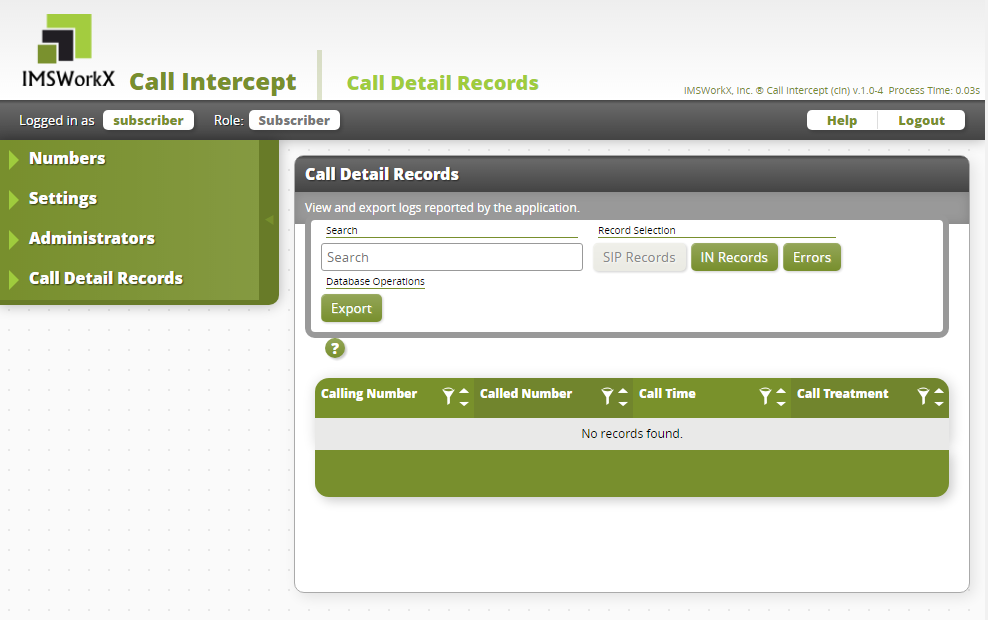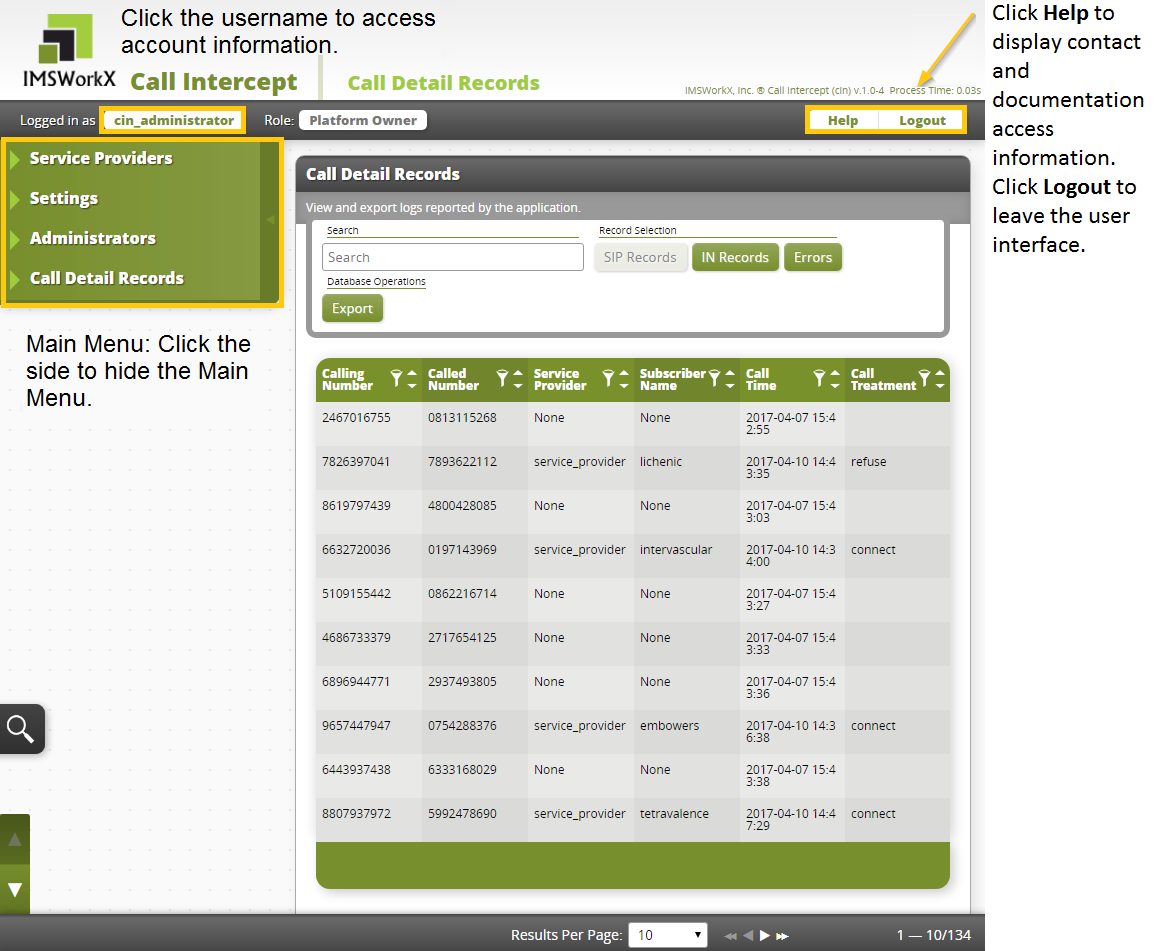Web-Based User Interface¶
The CIN web-based user interface (web UI) allows Platform Owners, Service Providers, and Subscribers to populate and maintain the routing rules database, monitor statistics, and manage users in CIN.
Web Browser Requirements¶
The CIN web UI can be accessed from any of the following web browsers:
Account Roles¶
The type of user account determines the selections available on the main menu, and the permissions assigned to a user further define the tasks that they can perform.
The different roles are defined as:
Platform Owners deploy the network that runs CIN. The Platform Owner is responsible for defining physical egress routes and the Service Providers.
Service Providers offer their customers routing features as services. The Service Provider configures VIP and blocked number lists, allocates numbers to their users, and establishes routing plans. The Service Provider is also responsible for defining Subscriber accounts.
Subscribers use routing features as a service.
Note
Permissions assigned to every subscriber account allow them to access only their own account, forwarding plan, and speed call number information. The same permissions are assigned to every subscriber and cannot be modified.
Each Platform Owner can have the following permissions:
Name |
Permission |
|---|---|
User Administration |
Add, remove, and edit other Platform Owners. |
Service Providers |
Add, remove, and edit Service Providers. |
Settings |
Edit system-wide application settings. |
Each Service Provider can have the following permissions:
Name |
Permission |
|---|---|
User Administration |
Add, remove, and edit other Service Providers. |
Service Provisioning |
Add, remove, and edit Subscribers and Numbers. |
Settings |
Edit system-wide application settings. |
Each Subscriber can have the following permissions:
Name |
Permission |
|---|---|
Administrator Provisioning |
Add, remove, and edit other Subscribers. |
Service Administration |
Edit number lists. |
Note
Permissions that any user has access to may be set on a per-user basis.
Using the Web UI as a Platform Owner¶
Opening the Web UI
In a web browser, connect to the host address of the NIU.
On the Login page, enter the Username and Password.
Tip
Click Forgot Password to generate a password reset link.
Default user name: cin_administrator Default password: im5_wrkX
Click Login. The My Account page will be displayed.
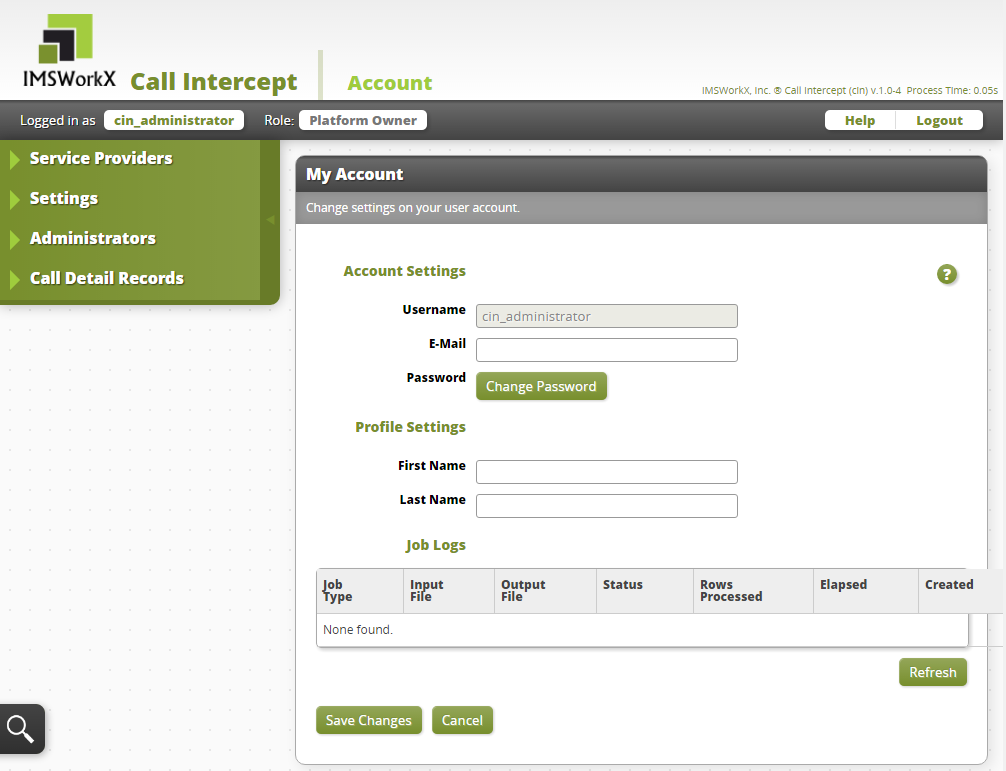
Tip
This page can be accessed at any time by clicking the user name next to “Logged in as”.
Changing the Password
Click Change Password on the My Account page.
Enter the Current Password and the New Password.
Click Save Changes.
Note
The new password must be a minimum of 8 characters and a maximum of 16 characters.
Managing Service Providers¶
Click Service Providers on the main menu to view a list of all service provider accounts added to CIN.
To Add Service Providers
Click Add on the task bar.
Enter the user information in the text boxes.
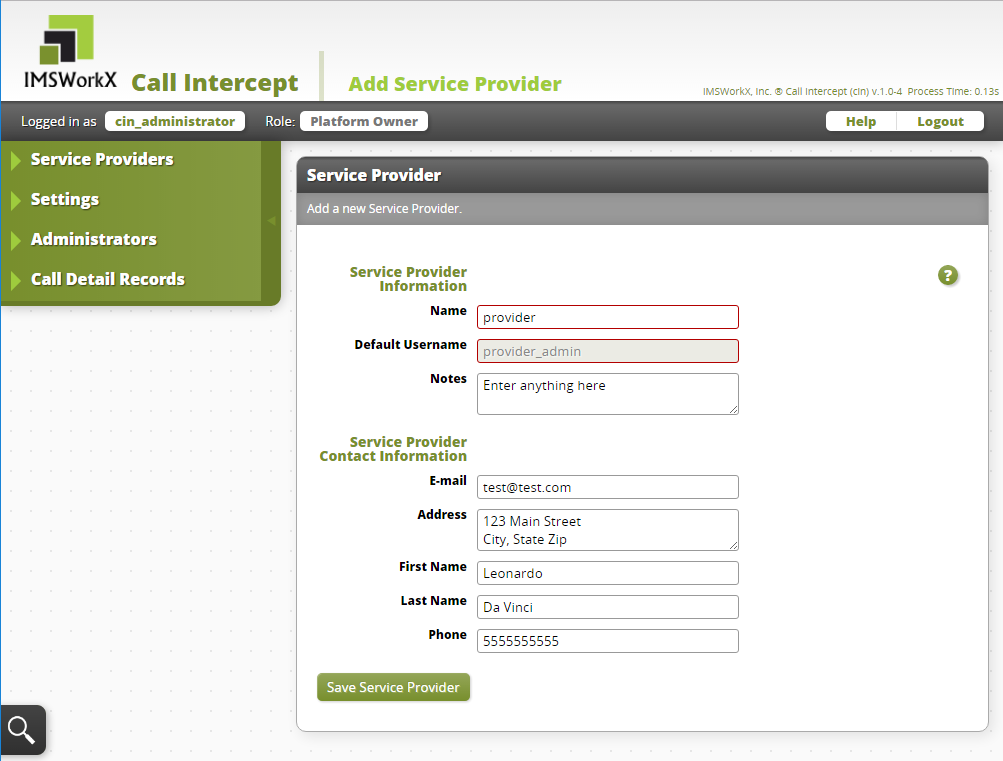
Setting |
Description |
|---|---|
Name |
Name of the Service Provider. |
Default Username |
User name to log in to the default account. |
Notes |
Blank area to record notes. |
Notifications and password reset requests are sent to this email address. |
|
Address |
Physical address of the Service Provider. |
First Name |
First name of entity who uses the account. |
Last Name |
Last name of entity who uses the account. |
Phone |
Primary phone number of the contact. |
Click Save Service Provider.
To Edit Service Providers
Right-click on the Service Provider to be edited.
Click Edit Service Provider.
Make necessary changes.
Click Save Service Provider.
Managing Settings¶
Click Settings on the main menu to view and edit application-wide settings of CIN.
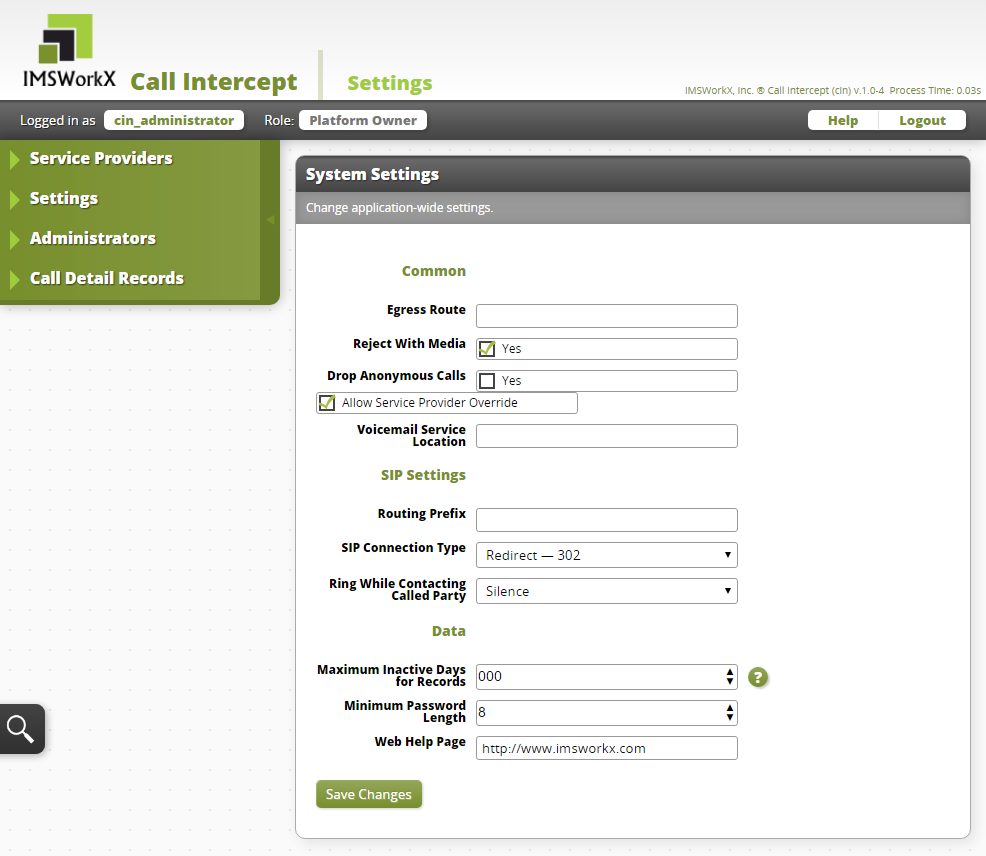
Setting |
Description |
|---|---|
Egress Route |
Specifies the hostname or IP address used in the redirection or connection of SIP calls. If the call is completed using a 302 redirect, the host part of the SIP URI placed in the contact header will be the value set for the egress route. When this setting is left blank, the hostname or IP address in the SIP URI of the Contact header from the initiating INVITE is used. |
Reject With Media |
Determines if a message is played when a call is rejected. |
Drop Anonymous Calls |
Specifies if calls from an anonymous number are dropped. A call is considered to be anonymous when the calling number either has “anonymous” populated in the user part of the From header or has a Privacy header configured. |
Voicemail Service Location |
Specifies the voice mail destination. |
Routing Prefix |
Sets the prefix added to the call during the call processing. |
SIP Connection Type |
|
Ring While Contacting Called Party |
Configures the sounds a subscriber will hear as the called party is answering. Silence will have no tone. |
Maximum Inactive Days for Records |
CIN will remove records that have been inactive longer than this value every night at midnight, which is determined by the time on the active NIU. A value of zero will never remove inactive records. |
Minimum Password Length |
The minimum number of characters that a password must be. |
Web Help Page |
Determines the page to which Service Providers and Subscribers are redirected after selecting Help. |
Managing Administrators¶
Click Administrators on the main menu to view a list of all platform owner accounts added to CIN.
To Add Administrators
Click Add on the task bar.
Enter the user information in the text boxes.
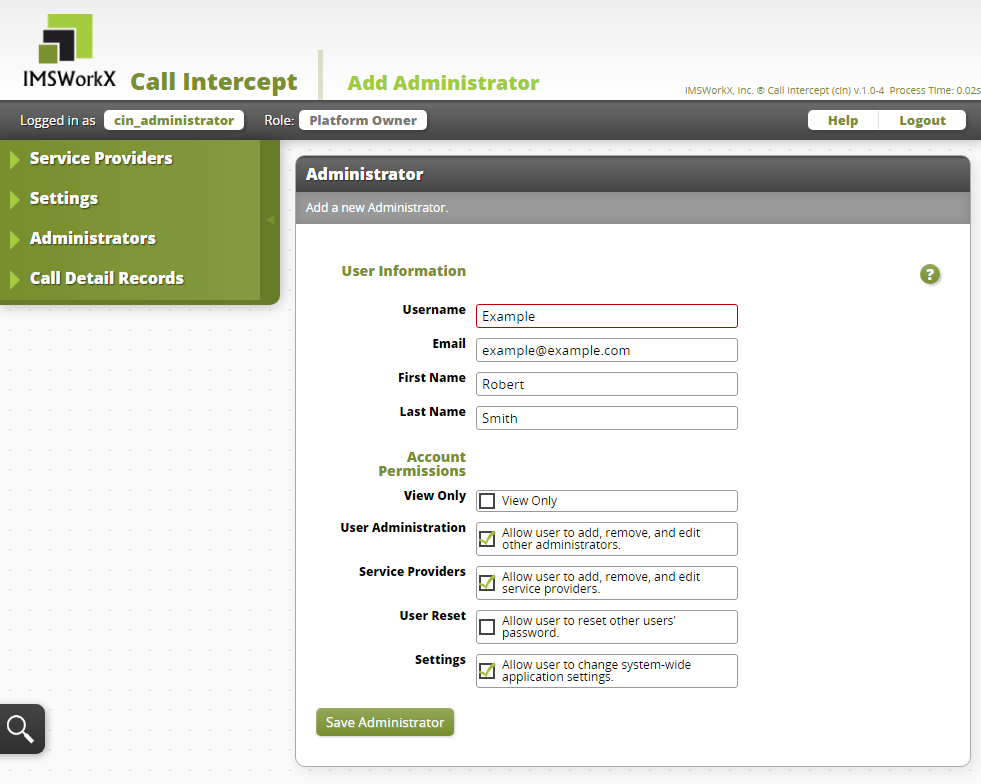
Setting |
Description |
|---|---|
Username |
User name to log in to the default account. Can contain only lowercase characters, numbers, or underscores. |
Notifications and password reset requests are sent to this email address. |
|
First Name |
First name of entity who uses the account. |
Last Name |
Last name of entity who uses the account. |
View Only |
Make this account view only or assign permissions. |
User Administration |
Add, edit, and remove other Platform Owners. |
Service Providers |
Add, edit, and remove Service Providers. |
User Reset |
Reset other users’ passwords. |
Settings |
Edit system-wide application settings. |
Click Save Administrator.
To Edit Administrators
Right-click on the Administrator to be edited.
Click Edit User
Make necessary changes.
Click Save Administrator.
Call Detail Records¶
Click Call Detail Records on the main menu to view and export Call Detail Records. The type of account and assigned permissions determine the records that are available to view.
Platform Owners can view statistics for all services that they host.
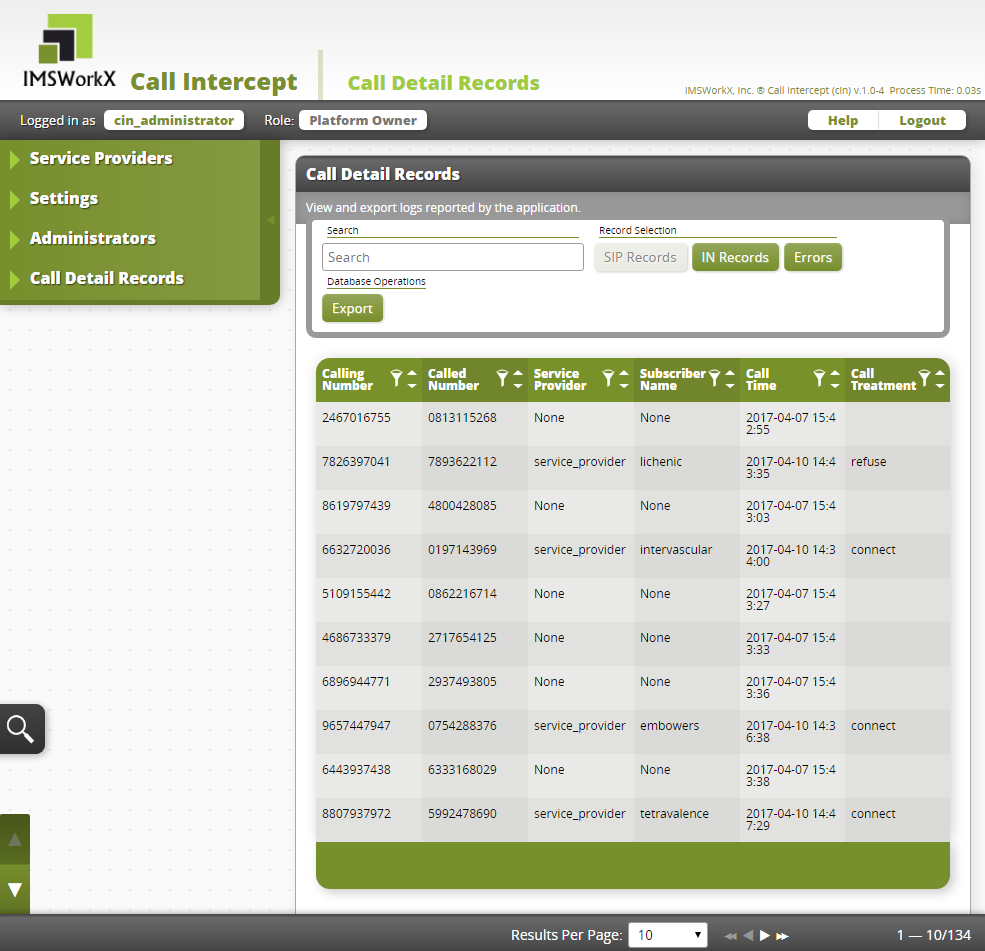
Using the Web UI as a Service Provider¶
Opening the Web UI
In a web browser, connect to the host address of the NIU.
On the Login page, enter the Username and Password.
Tip
Click Forgot Password to generate a password reset link.
Click Login. The My Account page will be displayed.
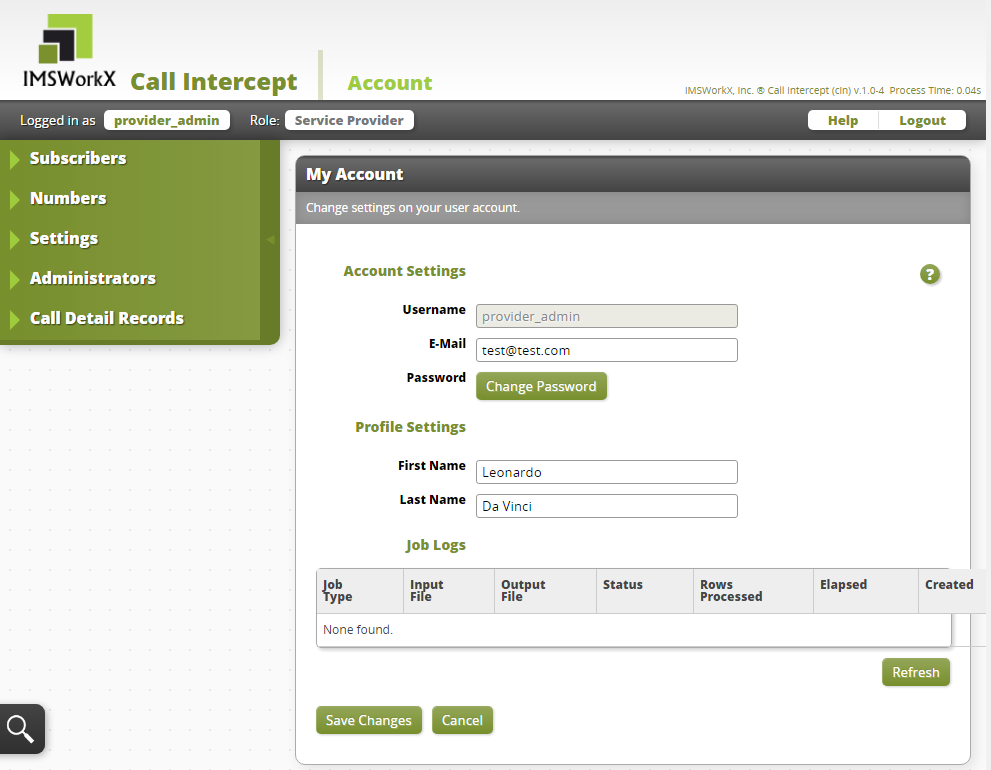
Note
This page can be accessed at any time by clicking the user name next to “Logged in as”.
Changing The Password
Click Change Password on the My Account page.
Enter the Current Password and the New Password.
Click Save Changes.
Tip
The new password must be a minimum of 8 characters and a maximum of 16 characters.
Managing Subscribers¶
Click Subscribers on the main menu to view a list of all subscriber accounts added to CIN.
To Add Subscribers
Click Add on the task bar.
Enter the user information in the text boxes.
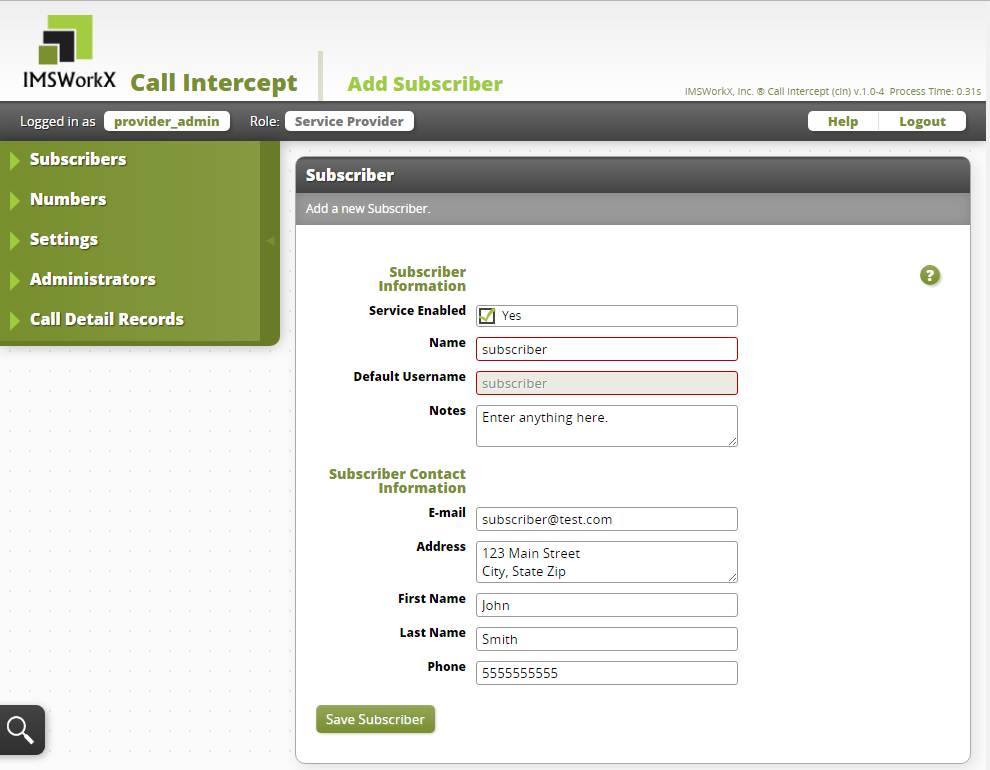
Setting |
Description |
|---|---|
Service Enabled |
Determines if Call Intercept service is active for this Subscriber account. |
Name |
Name of the entity that will use services. This is also the default user name. |
Default Username |
User name to log in to the default account. |
Notes |
Blank area to record notes. |
Notifications and password reset requests are sent to this email address. |
|
Address |
Physical address of the Subscriber. |
First Name |
First name of entity who uses the account. |
Last Name |
Last name of entity who uses the account. |
Phone |
Primary phone number of the contact. |
Click Save Subscriber.
To Edit Subscribers
Right-click on the Subscriber to be edited.
Click Edit Subscriber
Make necessary changes.
Click Save Subscriber.
Managing Numbers¶
Click Numbers on the main menu to view a list of all numbers added to CIN.
To Add Numbers
Click Add on the task bar.
Enter the number information in the text boxes.
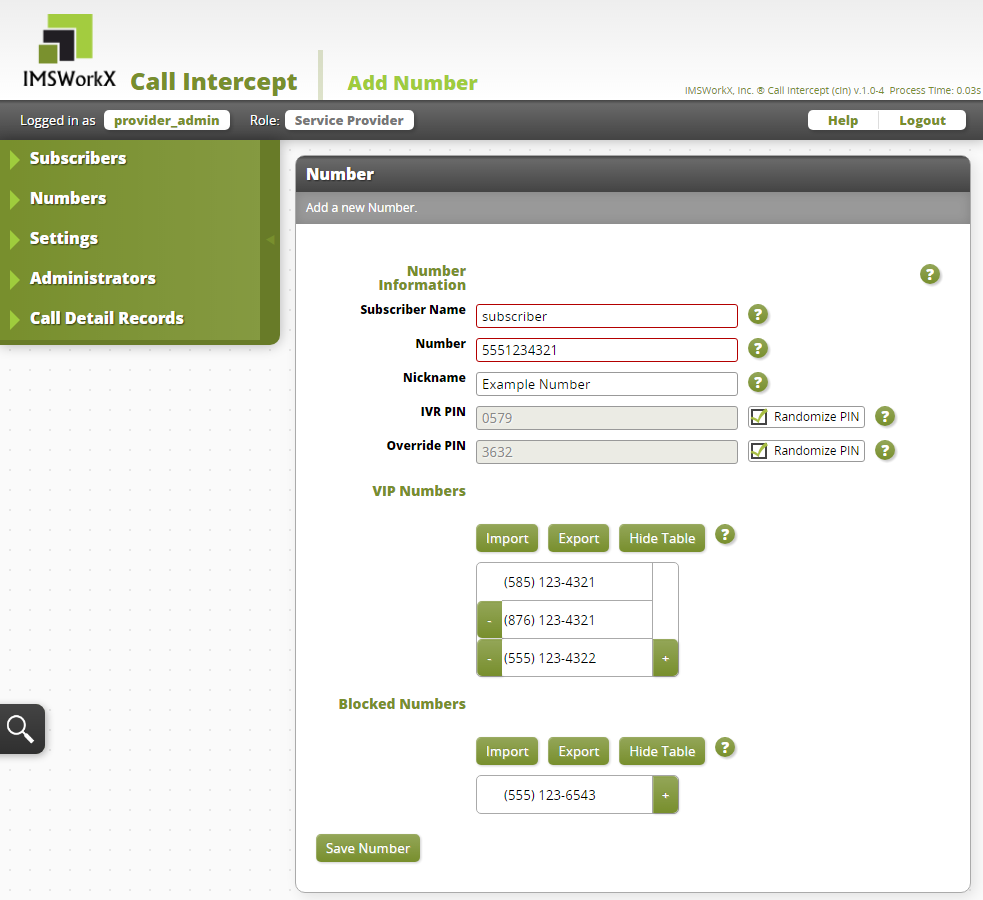
Setting |
Description |
|---|---|
Subscriber Name |
The name of the Subscriber who will use this number. |
Number |
The telephone number provisioned for the Subscriber. |
Nickname |
Optional name for the number (such as Cell Phone or Work Phone) |
IVR PIN |
The PIN used to log in to the IVR interface. There is an option to randomly generate this PIN. |
Override PIN |
The PIN used to allow a caller to complete the call when CIN service is active. There is an option to randomly generate this PIN. |
VIP Numbers |
List of telephone numbers that will always connect to this number. |
Blocked Numbers |
List of telephone numbers that will never connect to this number. |
Click Save Number.
To Edit Numbers
Right-click on the number to be edited.
Click Edit Number.
Make necessary changes.
Click Save Number.
Managing Settings¶
Click Settings on the main menu to view and edit application-wide settings of CIN.
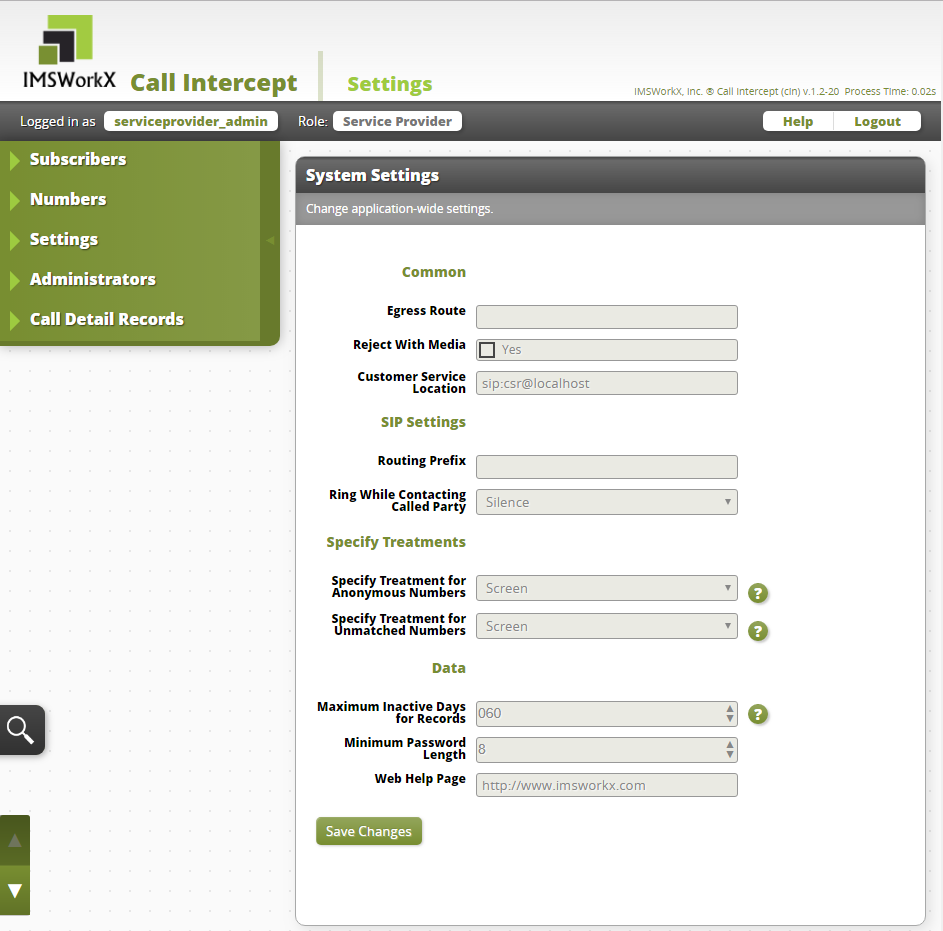
Setting |
Description |
|---|---|
Egress Route |
Specifies the hostname or IP address used in the redirection or connection of SIP calls. If the call is completed using a 302 redirect, the host part of the SIP URI placed in the contact header will be the value set for the egress route. When this setting is left blank, the hostname or IP address in the SIP URI of the Contact header from the initiating INVITE is used. |
Reject With Media |
Determines if a message is played when a call is rejected. |
Customer Service Location |
Specifies the customer service destination. |
Routing Prefix |
Sets the prefix added to the call during the call processing. |
Ring While Contacting Called Party |
Configures the sounds a subscriber will hear as the called party is answering. Silence will have no tone. |
Specify Treatment for Anonymous Numbers |
Specifies the treatment for calls from an anonymous number. A call is considered to be anonymous when the calling number either has “anonymous” populated in the user part of the From header or has a Privacy header configured. |
Specify Treatment for Unmatched Numbers |
Specifies the treatment for calls from an unmatched number. A call is considered to be unmatched when the calling number is not defined in the VIP list or in the blocked list. |
Maximum Inactive Days for Records |
CIN will remove records that have been inactive longer than this value every night at midnight, which is determined by the time on the active NIU. A value of zero will never remove inactive records. |
Minimum Password Length |
The minimum number of characters that a password must be. |
Web Help Page |
Determines the page to which Service Providers and Subscribers are redirected after selecting Help. |
Managing Administrators¶
Click Administrators on the main menu to view a list of all service provider accounts added to CIN.
To Add Administrators
Click Add on the task bar.
Enter the user information in the text boxes.
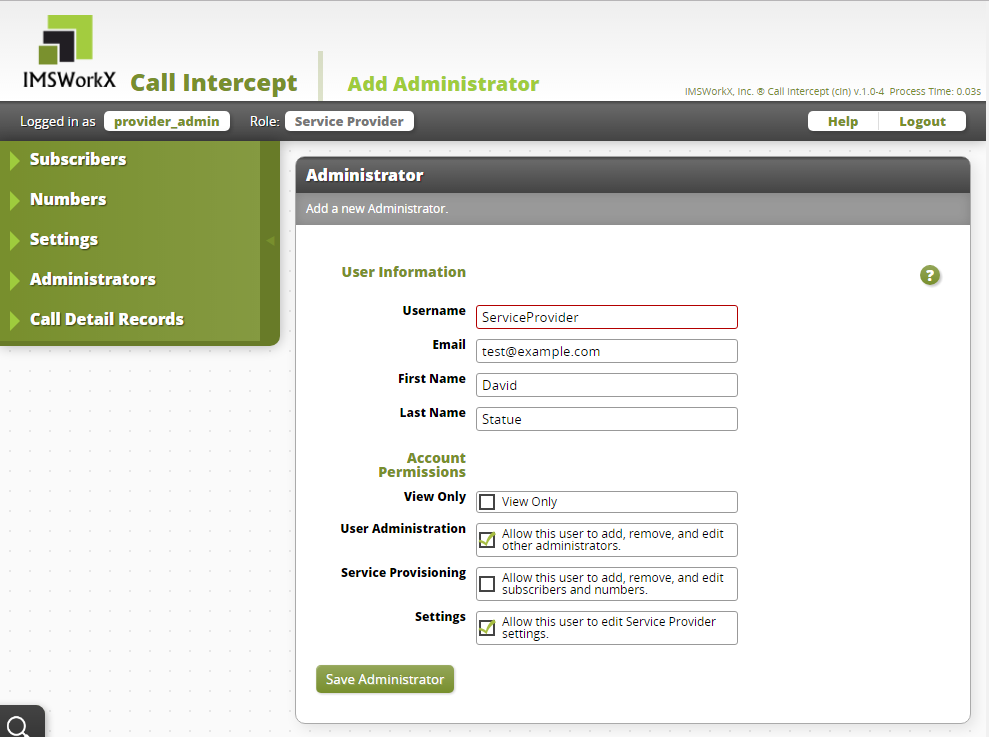
Setting |
Description |
|---|---|
Username |
User name to log in to the default account. Can contain only lowercase characters, numbers, or underscores. |
Notifications and password reset requests are sent to this email address. |
|
First Name |
First name of entity who uses the account. |
Last Name |
Last name of entity who uses the account. |
View Only |
Make this account view only or assign permissions. |
User Administration |
Add, edit, and remove other Service Providers. |
Service Provisioning |
Add, edit, and remove Subscribers and Numbers. |
Settings |
Edit system-wide application settings. |
Click Save Administrator.
To Edit Administrators
Right-click on the Administrator to be edited.
Click Edit User.
Make necessary changes.
Click Save Administrator.
Call Detail Records¶
Click Call Detail Records on the main menu to view and export Call Detail Records. The type of account and assigned permissions determine the records that are available to view.
Service Providers can see Call Detail Records for all their Subscribers.
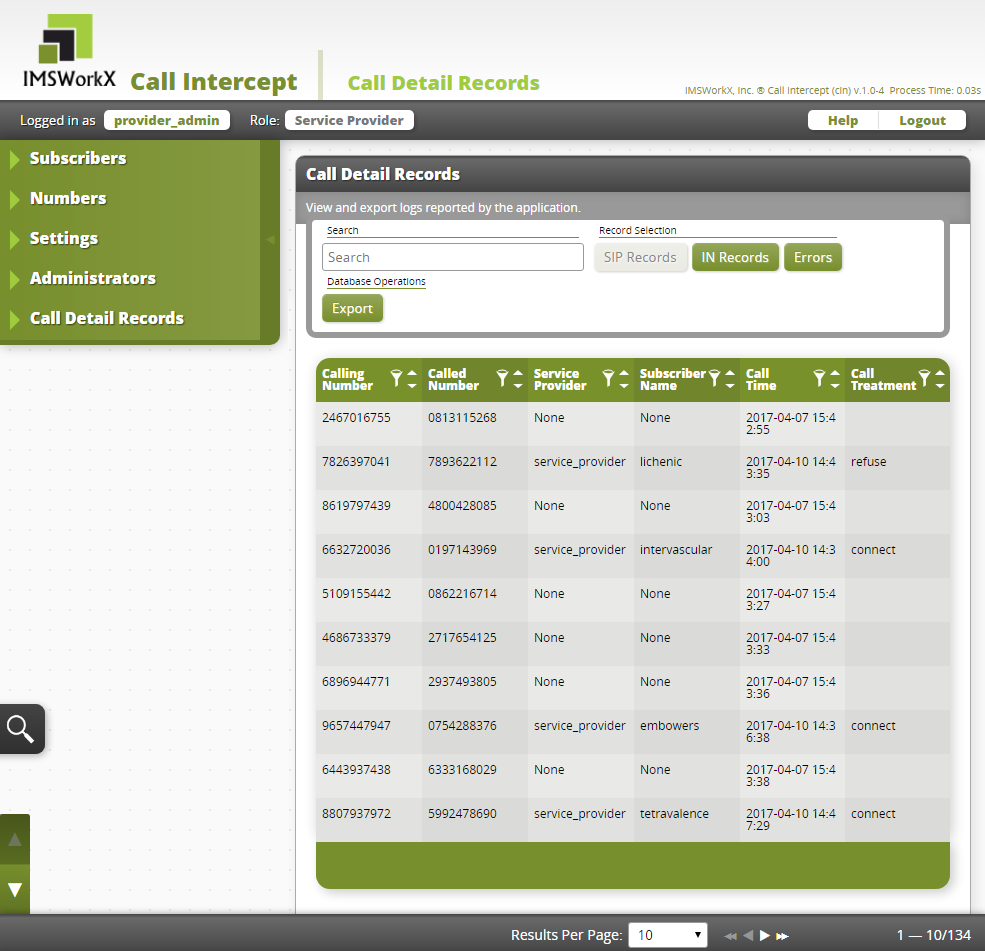
Using the Web UI as a Subscriber¶
Opening the Web UI
In a web browser, connect to the host address of the NIU.
On the Login page, enter the Username and Password.
Tip
Click Forgot Password to generate a password reset link.
Click Login. The My Account page will be displayed.
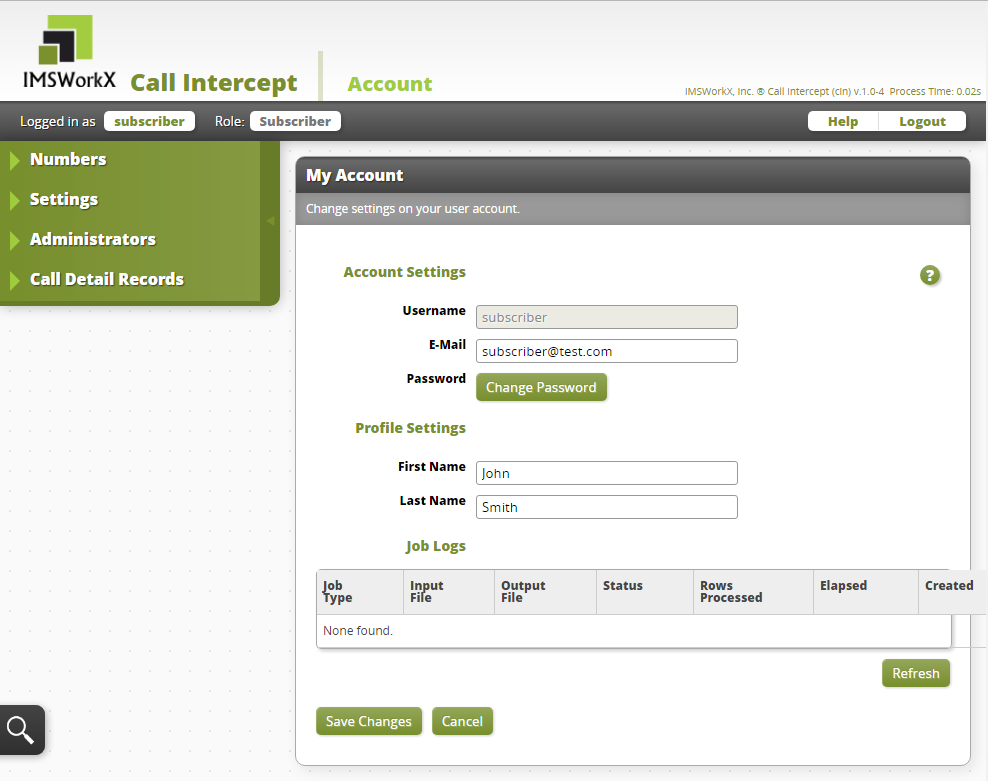
Note
This page can be accessed at any time by clicking the user name next to “Logged in as”.
Changing The Password
Click Change Password on the My Account page.
Enter the Current Password and the New Password.
Click Save Changes.
Tip
The new password must be a minimum of 8 characters and a maximum of 16 characters.
Managing Numbers¶
Click Numbers on the main menu to view a list of all numbers added to CIN.
To Edit Numbers
Right-click on the number to be edited.
Click Edit Number.
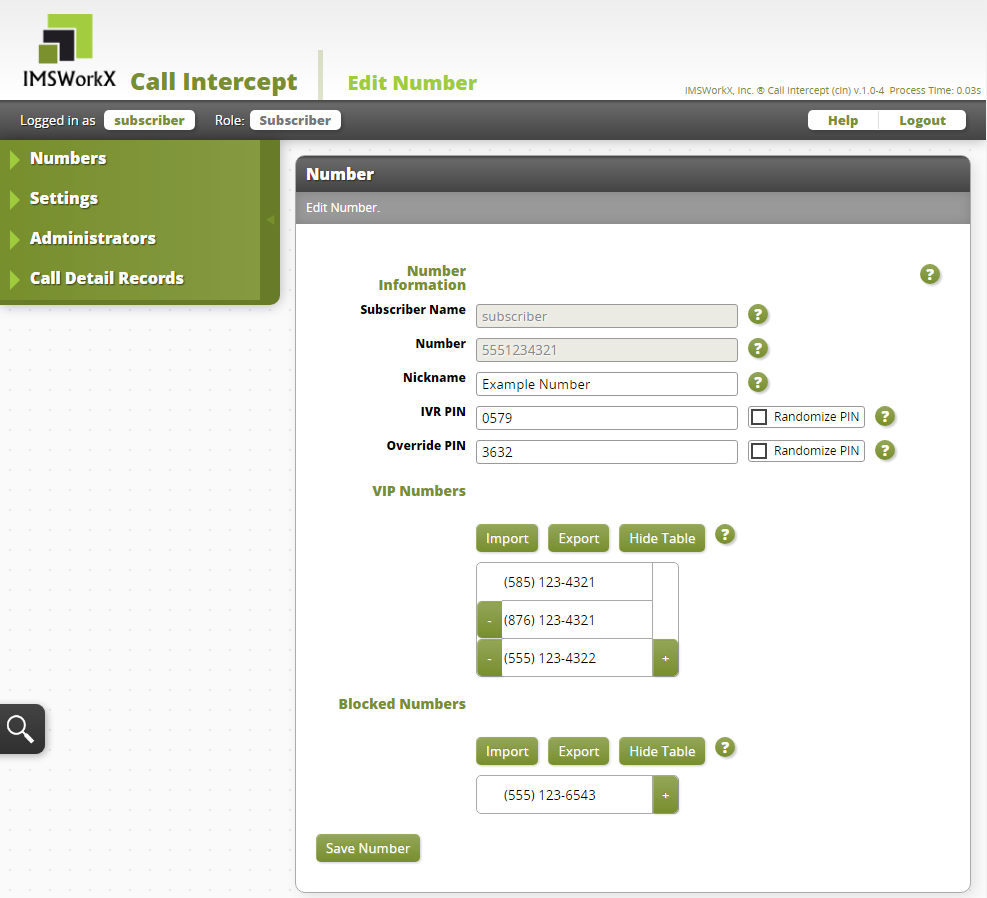
Make the required changes in the text boxes.
Click Save Number.
Setting |
Description |
|---|---|
Subscriber Name |
The name of the Subscriber who will use this number. |
Number |
The telephone number provisioned for the Subscriber. |
Nickname |
Optional name for the number (such as Cell Phone or Work Phone) |
IVR PIN |
The PIN used to log in to the IVR interface. There is an option to randomly generate this PIN. |
Override PIN |
The PIN used to allow a caller to complete the call when CIN service is active. There is an option to randomly generate this PIN. |
VIP Numbers |
List of telephone numbers that will always connect to this number. |
Blocked Numbers |
List of telephone numbers that will never connect to this number. |
Managing Administrators¶
Click Administrators on the main menu to view a list of all subscriber accounts added to CIN.
To Add Administrators
Click Add on the task bar.
Enter the user information in the text boxes.
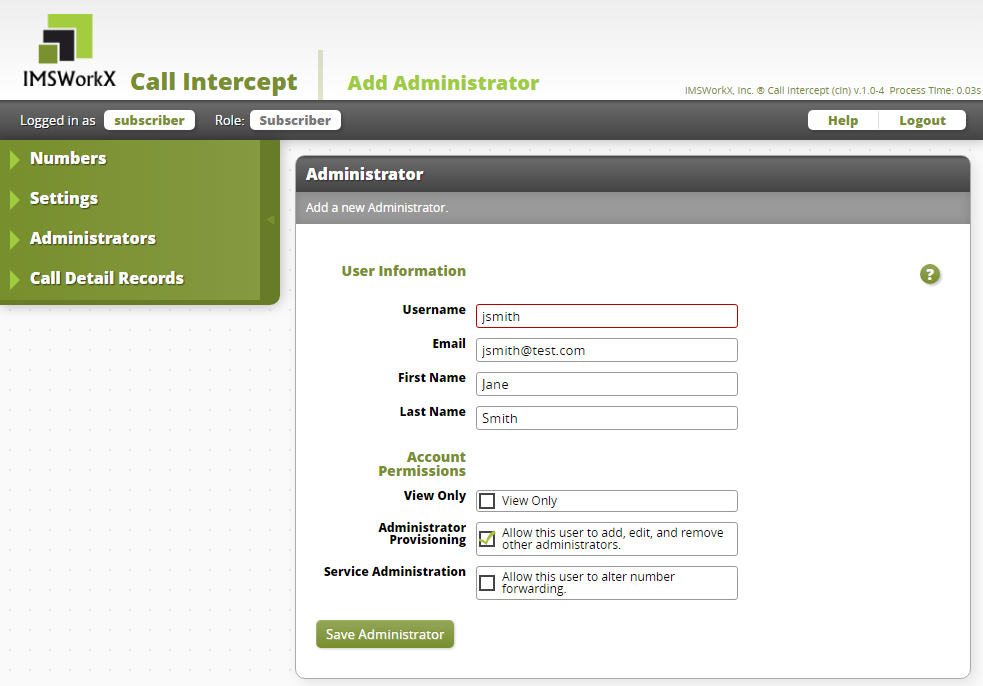
Setting |
Description |
|---|---|
Username |
User name to log in to the default account. Can contain only lowercase characters, numbers, or underscores. |
Notifications and password reset requests are sent to this email address. |
|
First Name |
First name of entity who uses the account. |
Last Name |
Last name of entity who uses the account. |
View Only |
Make this account view only or assign permissions. |
Administrator Provisioning |
Add, edit, and remove other Subscribers. |
Service Administration |
Edit Subscriber number lists. |
Click Save Administrator.
To Edit Administrators
Right-click on the Administrator to be edited.
Click Edit Administrator.
Make necessary changes.
Click Save Administrator.
Call Detail Records¶
Click Call Detail Records on the main menu to view and export Call Detail Records. The type of account and assigned permissions determine the records that are available to view.
Subscribers can view statistics for all of their services.