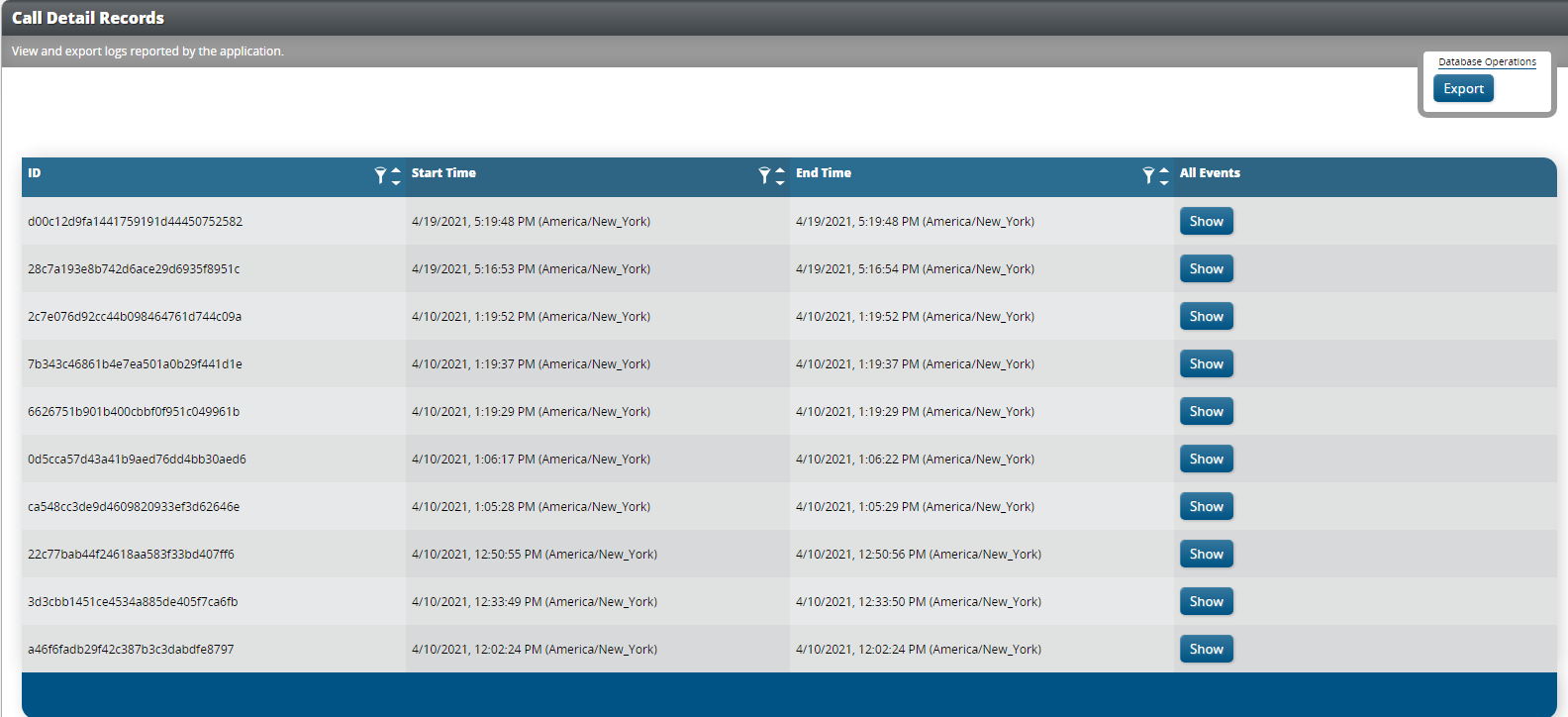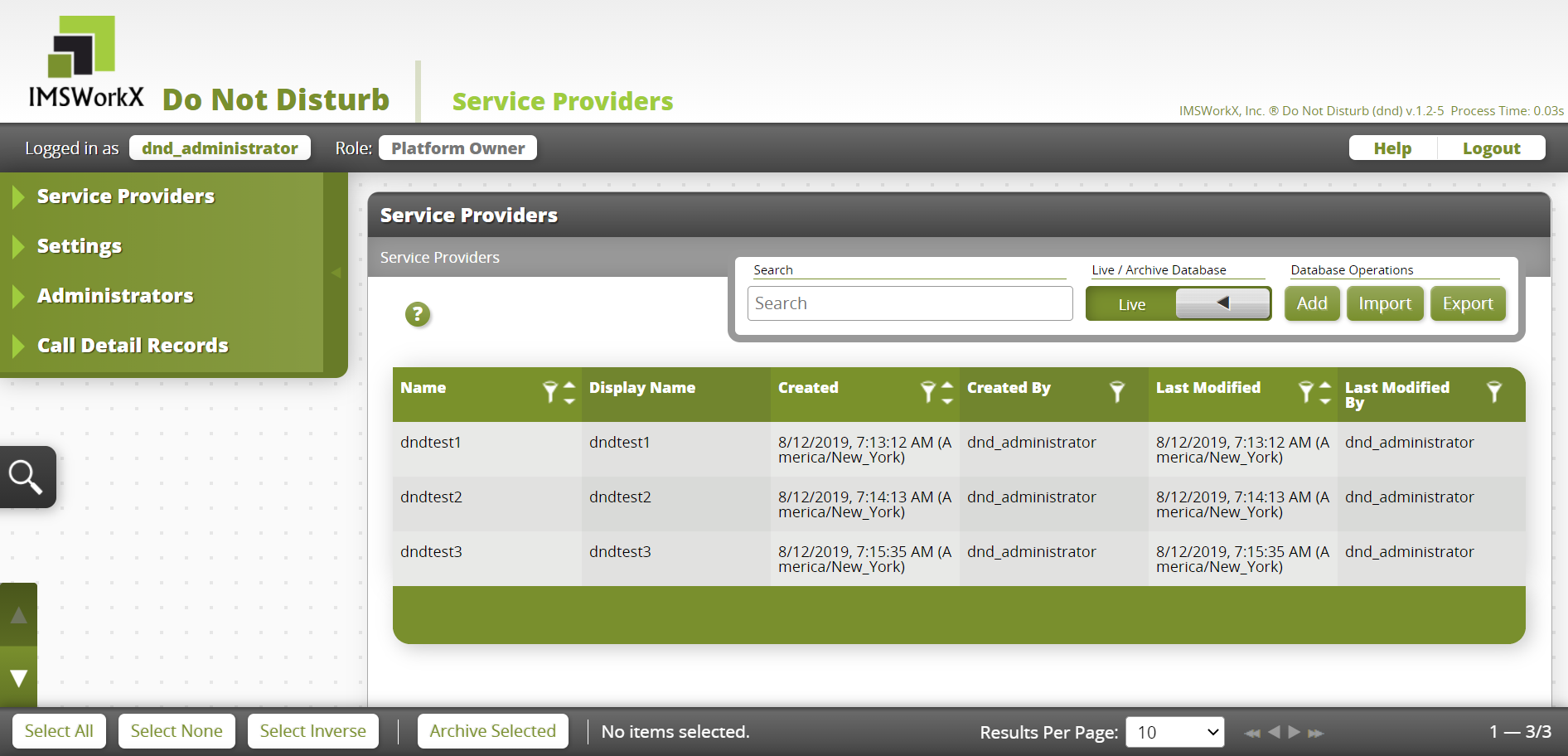Web-Based User Interface¶
The DND web-based user interface (web UI) allows Platform Owners, Service Providers, and Subscribers to populate and maintain the routing rules database, monitor statistics, and manage users in DND.
Web Browser Requirements¶
The DND web UI can be accessed from any of the following web browsers:
Account Roles¶
The type of user account determines the selections available on the main menu, and the permissions assigned to a user further define the tasks that they can perform.
The different roles are defined as:
Platform Owners deploy the network that runs DND. The Platform Owner is responsible for defining physical egress routes and the Service Providers.
Service Providers offer their customers routing features as services. The Service Provider configures priority caller lists and schedules, allocates numbers to their users, and establishes routing plans. The Service Provider is also responsible for defining Subscriber accounts.
Subscribers use routing features as a service.
Note
Permissions assigned to every subscriber account allow them to access only their own account, forwarding plan, and speed call number information. The same permissions are assigned to every subscriber and cannot be modified.
Each Platform Owner can have the following permissions:
Name |
Permission |
|---|---|
User Administration |
Add, remove, and edit other Platform Owners. |
Service Providers |
Add, remove, and edit Service Providers. |
Settings |
Edit system-wide application settings. |
Each Service Provider can have the following permissions:
Name |
Permission |
|---|---|
User Administration |
Add, remove, and edit other Service Providers. |
Service Provisioning |
Add, remove, and edit Subscribers and Numbers. |
Settings |
Edit system-wide application settings. |
Each Subscriber can have the following permissions:
Name |
Permission |
|---|---|
Administrator Provisioning |
Add, remove, and edit other Subscribers. |
Service Administration |
Edit number lists. |
Note
Permissions that any user has access to may be set on a per-user basis.
Using the Web UI as a Platform Owner¶
Opening the Web UI
In a web browser, connect to the host address of the NIU.
On the Login page, enter the Username and Password.
Tip
Click Forgot Password to generate a password reset link.
Default user name: dnd_administrator Default password: im5_wrkX
Click Login. The My Account page will be displayed.
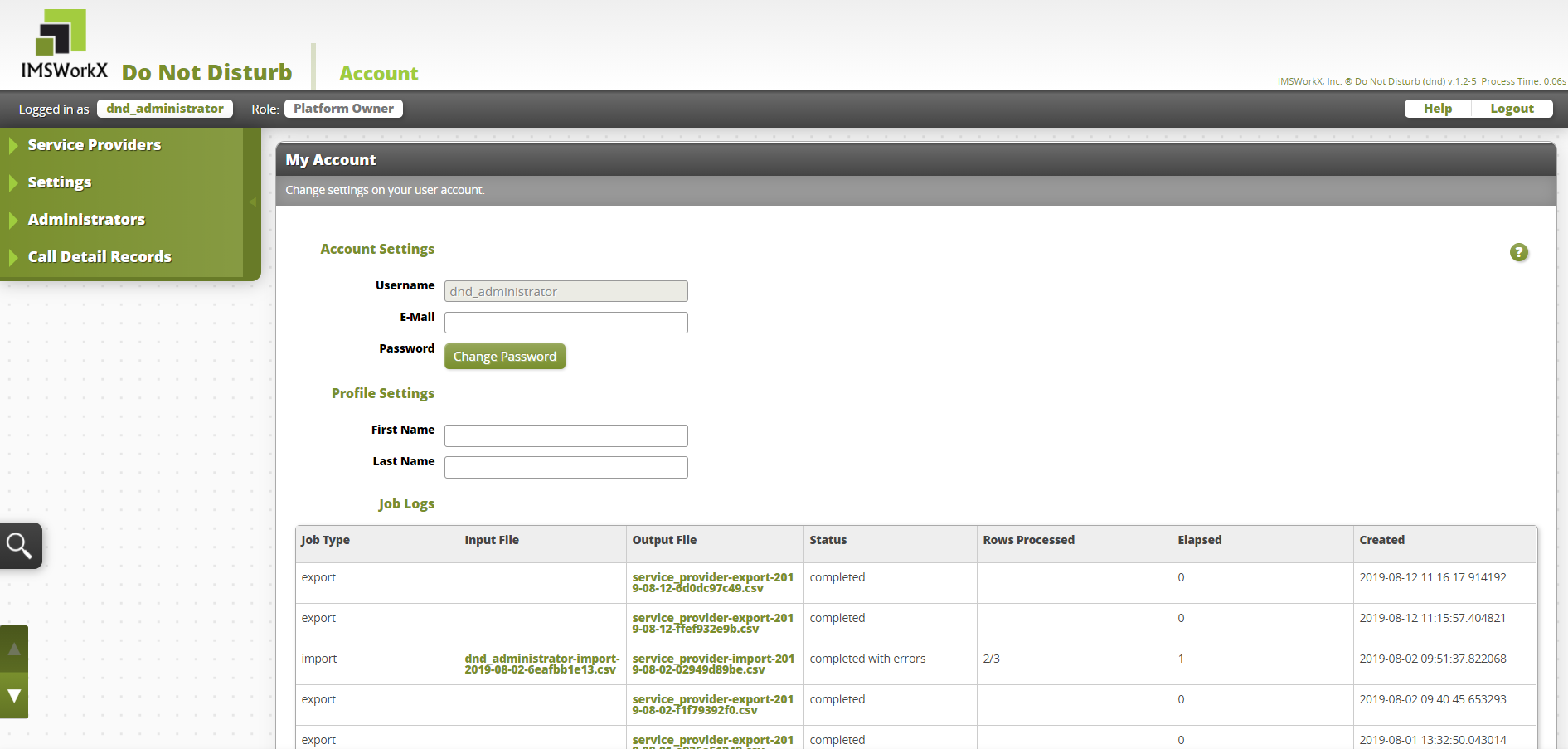
Tip
This page can be accessed at any time by clicking the user name next to “Logged in as”.
Changing the Password
Click Change Password on the My Account page.
Enter the Current Password and the New Password.
Click Save Changes.
Note
The new password must be a minimum of 8 characters and a maximum of 16 characters.
Managing Service Providers¶
Click Service Providers on the main menu to view a list of all service provider accounts added to DND.
To Add Service Providers
Click Add on the task bar.
Enter the user information in the text boxes.
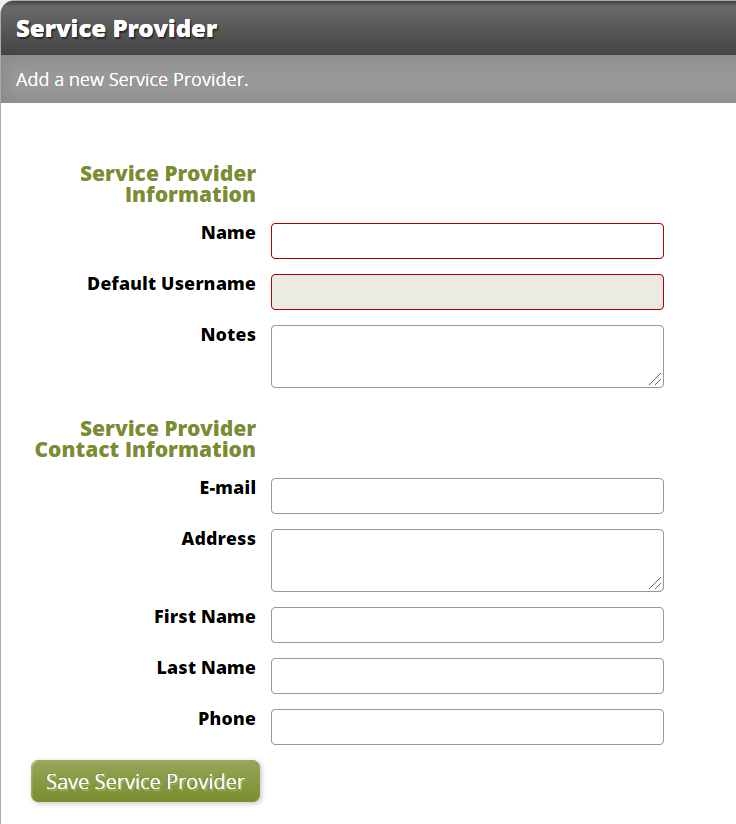
Setting |
Description |
|---|---|
Name |
Name of the Service Provider. |
Default Username |
User name to log in to the default account. |
Notes |
Blank area to record notes. |
Notifications and password reset requests are sent to this email address. |
|
Address |
Physical address of the Service Provider. |
First Name |
First name of entity who uses the account. |
Last Name |
Last name of entity who uses the account. |
Phone |
Primary phone number of the contact. |
Click Save Service Provider.
To Edit Service Providers
Right-click on the Service Provider to be edited.
Click Edit Service Provider.
Make necessary changes.
Click Save Service Provider.
Managing Settings¶
Click Settings on the main menu to view and edit application-wide settings of DND.
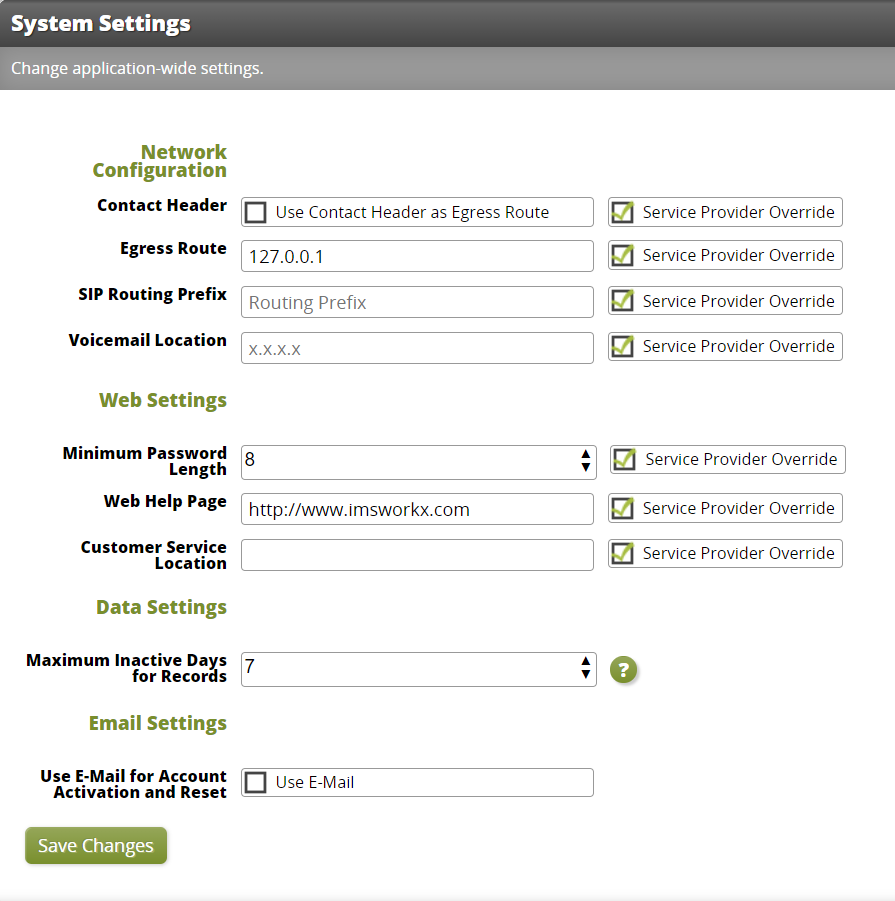
Setting |
Description |
|---|---|
Contact Header |
Determines whether the host from the Contact header of the INVITE will be used as the egress route. |
Egress Route |
Specifies the hostname or IP address used in the redirection or connection of SIP calls. If the call is completed using a 302 redirect, the host part of the SIP URI placed in the contact header will be the value set for the egress route. When this setting is left blank, the hostname or IP address in the SIP URI of the Contact header from the initiating INVITE is used. |
SIP Routing Prefix |
Sets the prefix added to the call during the call processing. |
Voicemail Location |
Specifies the voice mail destination. |
Minimum Password Length |
The minimum number of characters that a password must be. |
Web Help Page |
Determines the page to which Service Providers and Subscribers are redirected after selecting Help. |
Customer Service Location |
Specifies the customer service destination. |
Maximum Inactive Days for Records |
DND will remove records that have been inactive longer than this value every night at midnight, which is determined by the time on the active NIU. A value of zero will never remove inactive records. |
Use E-Mail for Account Activation and Reset |
Determines whether an email message is sent during account activation or password recovery. |
E-Mail Host |
Specifies the host used to send the account activation and password recovery email messages. |
E-Mail Port |
Specifies the port used to send the account activation and password recovery email messages. |
E-Mail User |
Specifies the user used to send the account activation and password recovery email messages. |
E-Mail Password |
Specifies the password of the user used to send the account activation and password recovery email messages. |
E-Mail TLS |
Specifies whether TLS is used for the account activation and password recovery email messages. |
Recovery E-Mail Content |
Determines the Subject, Headline, and Content of a password recovery email message. |
Activation E-Mail Content |
Determines the Subject, Headline, and Content of an account activation email message. |
Managing Administrators¶
Click Administrators on the main menu to view a list of all platform owner accounts added to DND.
To Add Administrators
Click Add on the task bar.
Enter the user information in the text boxes.
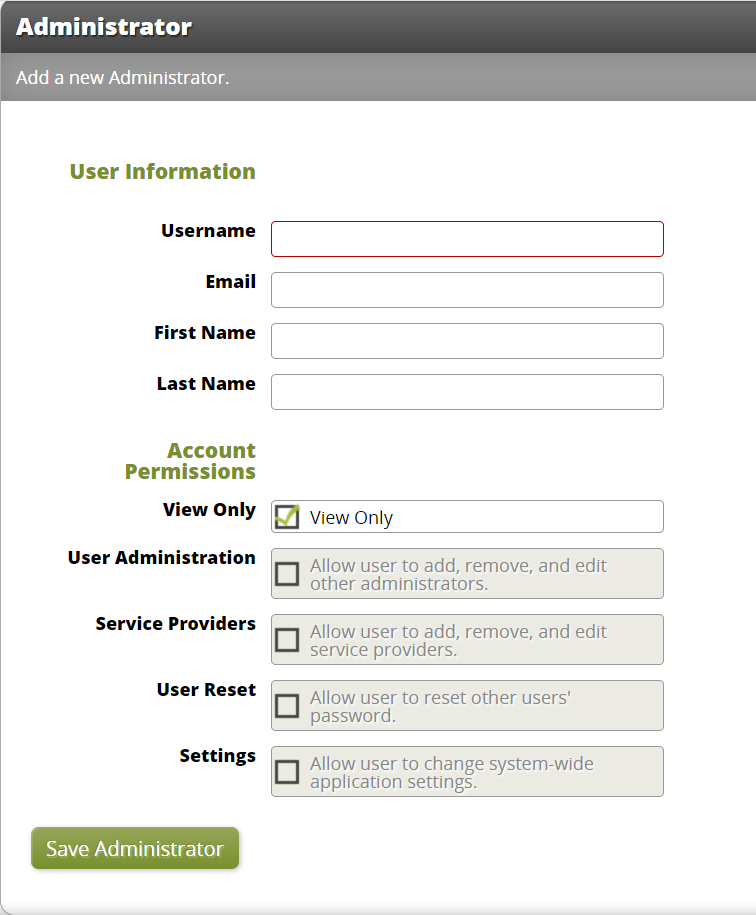
Setting |
Description |
|---|---|
Username |
User name to log in to the default account. Can contain only lowercase characters, numbers, or underscores. |
Notifications and password reset requests are sent to this email address. |
|
First Name |
First name of entity who uses the account. |
Last Name |
Last name of entity who uses the account. |
View Only |
Make this account view only or assign permissions. |
User Administration |
Add, edit, and remove other Platform Owners. |
Service Providers |
Add, edit, and remove Service Providers. |
User Reset |
Reset other users’ passwords. |
Settings |
Edit system-wide application settings. |
Click Save Administrator.
To Edit Administrators
Right-click on the Administrator to be edited.
Click Edit User
Make necessary changes.
Click Save Administrator.
Call Detail Records¶
Click Call Detail Records on the main menu to view and export Call Detail Records. The type of account and assigned permissions determine the records that are available to view.
Platform Owners can view statistics for all services that they host.

Using the Web UI as a Service Provider¶
Opening the Web UI
In a web browser, connect to the host address of the NIU.
On the Login page, enter the Username and Password.
Tip
Click Forgot Password to generate a password reset link.
Click Login. The My Account page will be displayed.
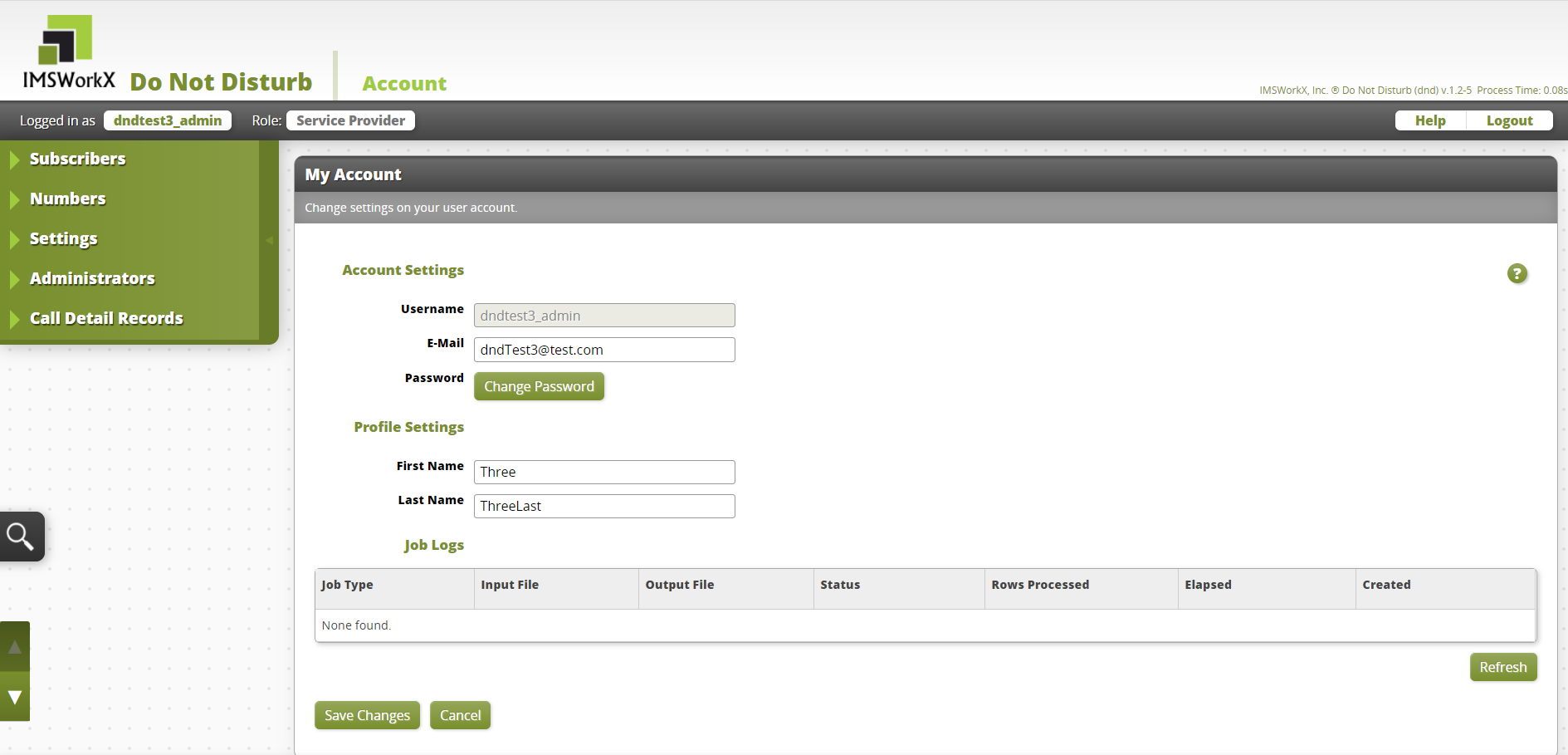
Note
This page can be accessed at any time by clicking the user name next to “Logged in as”.
Changing The Password
Click Change Password on the My Account page.
Enter the Current Password and the New Password.
Click Save Changes.
Tip
The new password must be a minimum of 8 characters and a maximum of 16 characters.
Managing Subscribers¶
Click Subscribers on the main menu to view a list of all subscriber accounts added to DND.
To Add Subscribers
Click Add on the task bar.
Enter the user information in the text boxes.
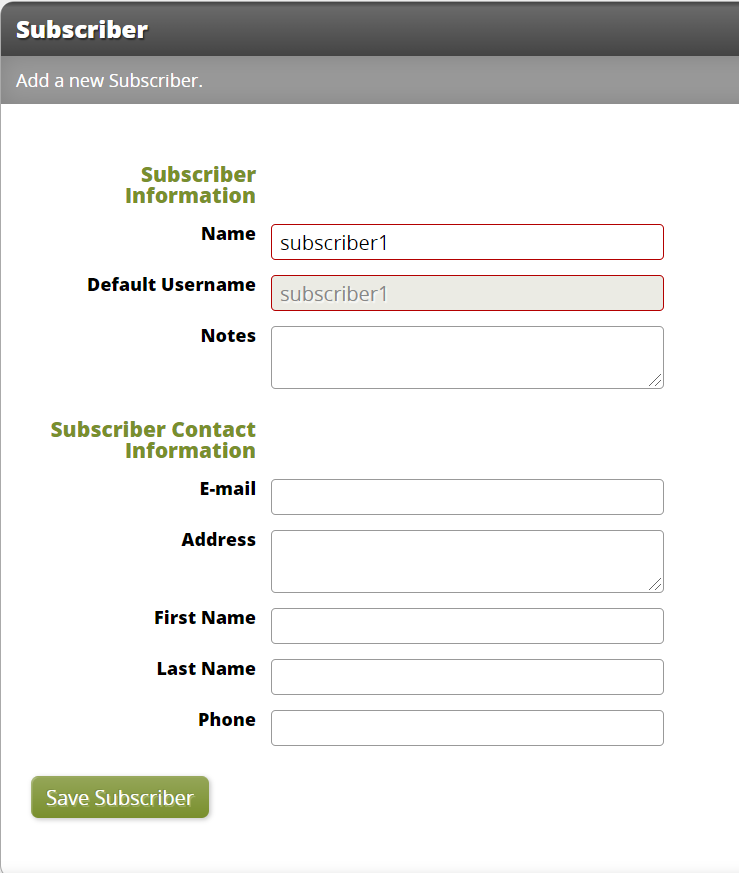
Setting |
Description |
|---|---|
Name |
Name of the entity that will use services. This is also the default user name. |
Default Username |
User name to log in to the default account. |
Notes |
Blank area to record notes. |
Notifications and password reset requests are sent to this email address. |
|
Address |
Physical address of the Subscriber. |
First Name |
First name of entity who uses the account. |
Last Name |
Last name of entity who uses the account. |
Phone |
Primary phone number of the contact. |
Click Save Subscriber.
To Edit Subscribers
Right-click on the Subscriber to be edited.
Click Edit Subscriber
Make necessary changes.
Click Save Subscriber.
Managing Numbers¶
Click Numbers on the main menu to view a list of all numbers added to DND.
To Add Numbers
Click Add on the task bar.
Enter the number information in the text boxes.
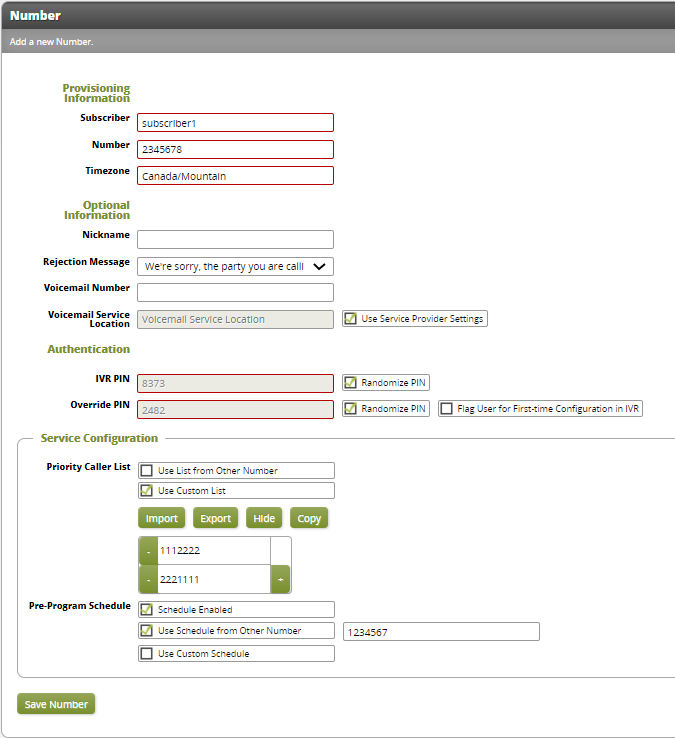
Setting |
Description |
|---|---|
Subscriber |
The name of the Subscriber who will use this number. |
Number |
The telephone number provisioned for the Subscriber. |
Timezone |
The time zone of the number. |
Nickname |
Optional name for the number (such as Cell Phone or Work Phone) |
Rejection Message |
The message to play when a call to this number is blocked. |
Voicemail Number |
The number for the voice mail service for this number. |
Voicemail Service Location |
The location of the voice mailbox for this number. |
IVR PIN |
The PIN used to log in to the IVR interface. There is an option to randomly generate this PIN. |
Override PIN |
The PIN used to allow a caller to complete the call when DND service is active. There is an option to randomly generate this PIN. |
Priority Caller List |
List of priority caller numbers that are always allowed. There are options to use a list from another number or to create a custom list specific to this number. |
Pre-Program Schedule |
The schedule to automatically determine when the DND service is active. There are options to use a schedule from another number or to create a custom schedule specific to this number. |
Click Save Number.
To Edit Numbers
Right-click on the number to be edited.
Click Edit Number.
Make necessary changes.
Click Save Number.
Managing Settings¶
Click Settings on the main menu to view and edit application-wide settings of DND.
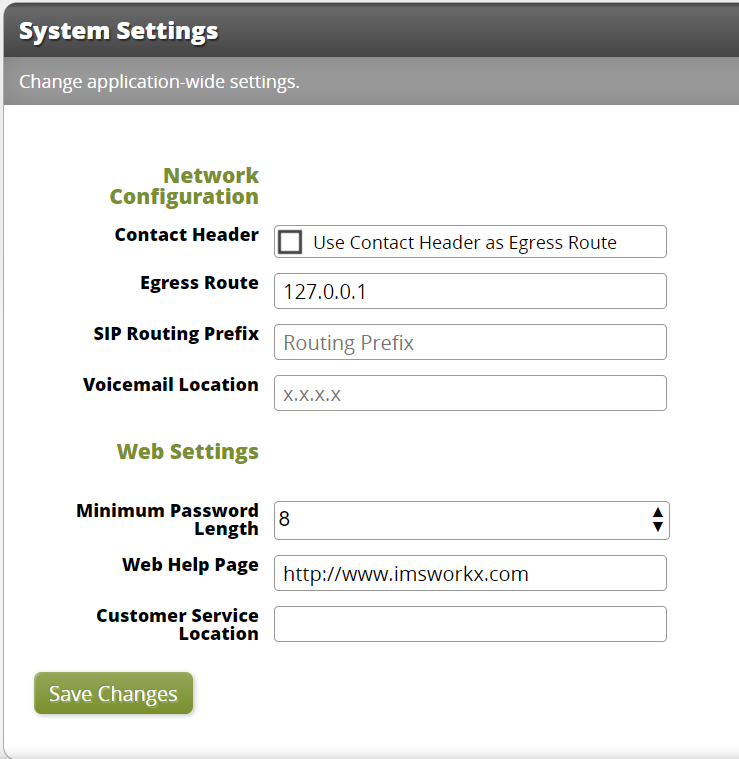
Setting |
Description |
|---|---|
Contact Header |
Determines whether the host from the Contact header of the INVITE will be used as the egress route. |
Egress Route |
Specifies the hostname or IP address used in the redirection or connection of SIP calls. If the call is completed using a 302 redirect, the host part of the SIP URI placed in the contact header will be the value set for the egress route. When this setting is left blank, the hostname or IP address in the SIP URI of the Contact header from the initiating INVITE is used. |
SIP Routing Prefix |
Sets the prefix added to the call during the call processing. |
Voicemail Location |
Specifies the voice mail destination. |
Minimum Password Length |
The minimum number of characters that a password must be. |
Web Help Page |
Determines the page to which Service Providers and Subscribers are redirected after selecting Help. |
Customer Service Location |
Specifies the customer service destination. |
Managing Administrators¶
Click Administrators on the main menu to view a list of all service provider accounts added to DND.
To Add Administrators
Click Add on the task bar.
Enter the user information in the text boxes.
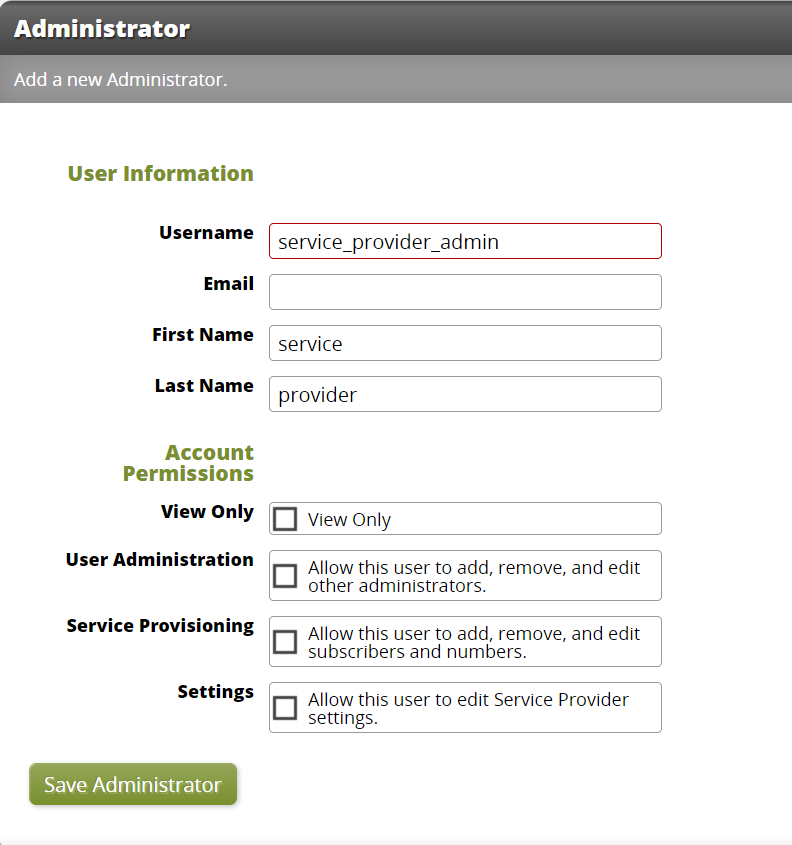
Setting |
Description |
|---|---|
Username |
User name to log in to the default account. Can contain only lowercase characters, numbers, or underscores. |
Notifications and password reset requests are sent to this email address. |
|
First Name |
First name of entity who uses the account. |
Last Name |
Last name of entity who uses the account. |
View Only |
Make this account view only or assign permissions. |
User Administration |
Add, edit, and remove other Service Providers. |
Service Provisioning |
Add, edit, and remove Subscribers and Numbers. |
Settings |
Edit system-wide application settings. |
Click Save Administrator.
To Edit Administrators
Right-click on the Administrator to be edited.
Click Edit User.
Make necessary changes.
Click Save Administrator.
Call Detail Records¶
Click Call Detail Records on the main menu to view and export Call Detail Records. The type of account and assigned permissions determine the records that are available to view.
Service Providers can see Call Detail Records for all their Subscribers.
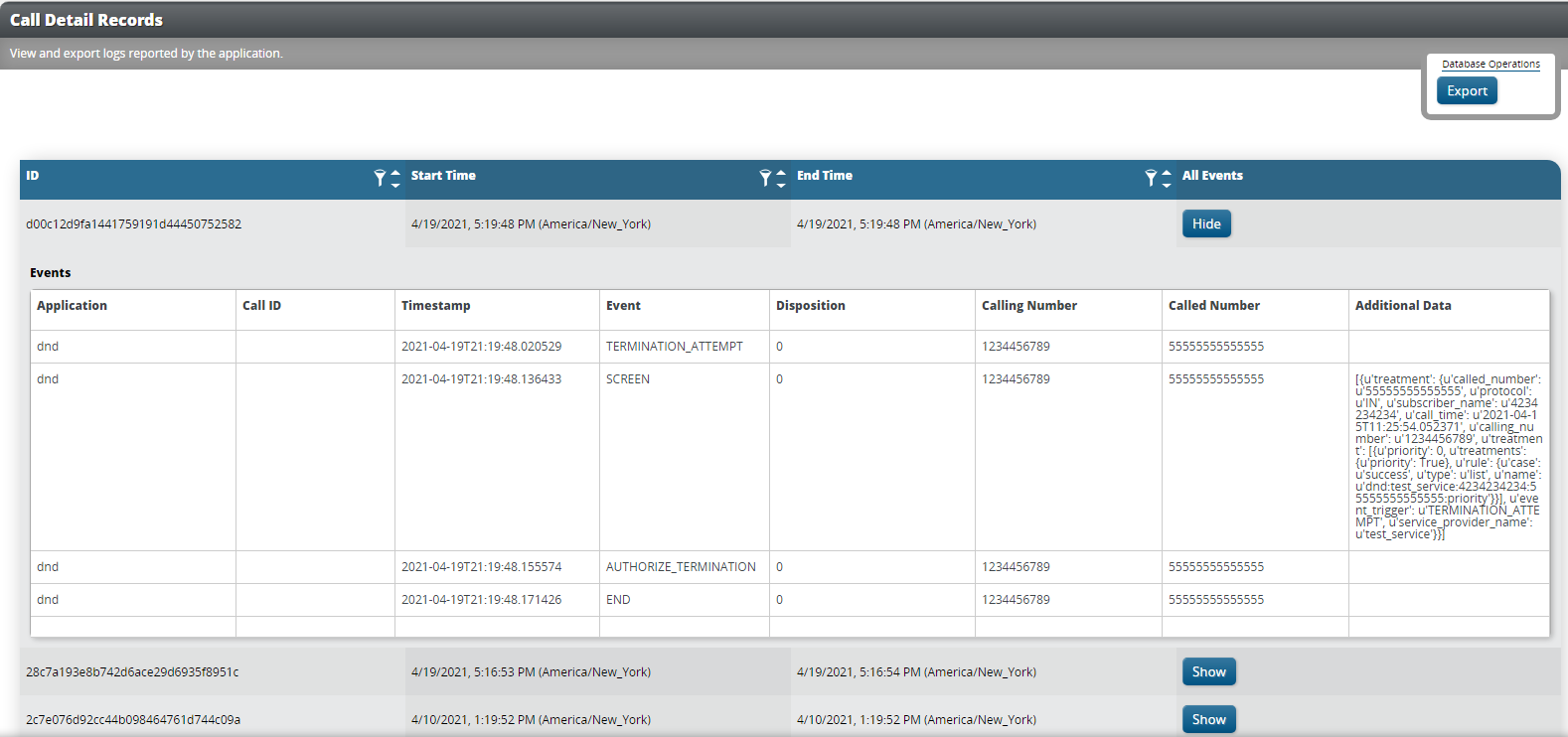
Using the Web UI as a Subscriber¶
Opening the Web UI
In a web browser, connect to the host address of the NIU.
On the Login page, enter the Username and Password.
Tip
Click Forgot Password to generate a password reset link.
Click Login. The My Account page will be displayed.
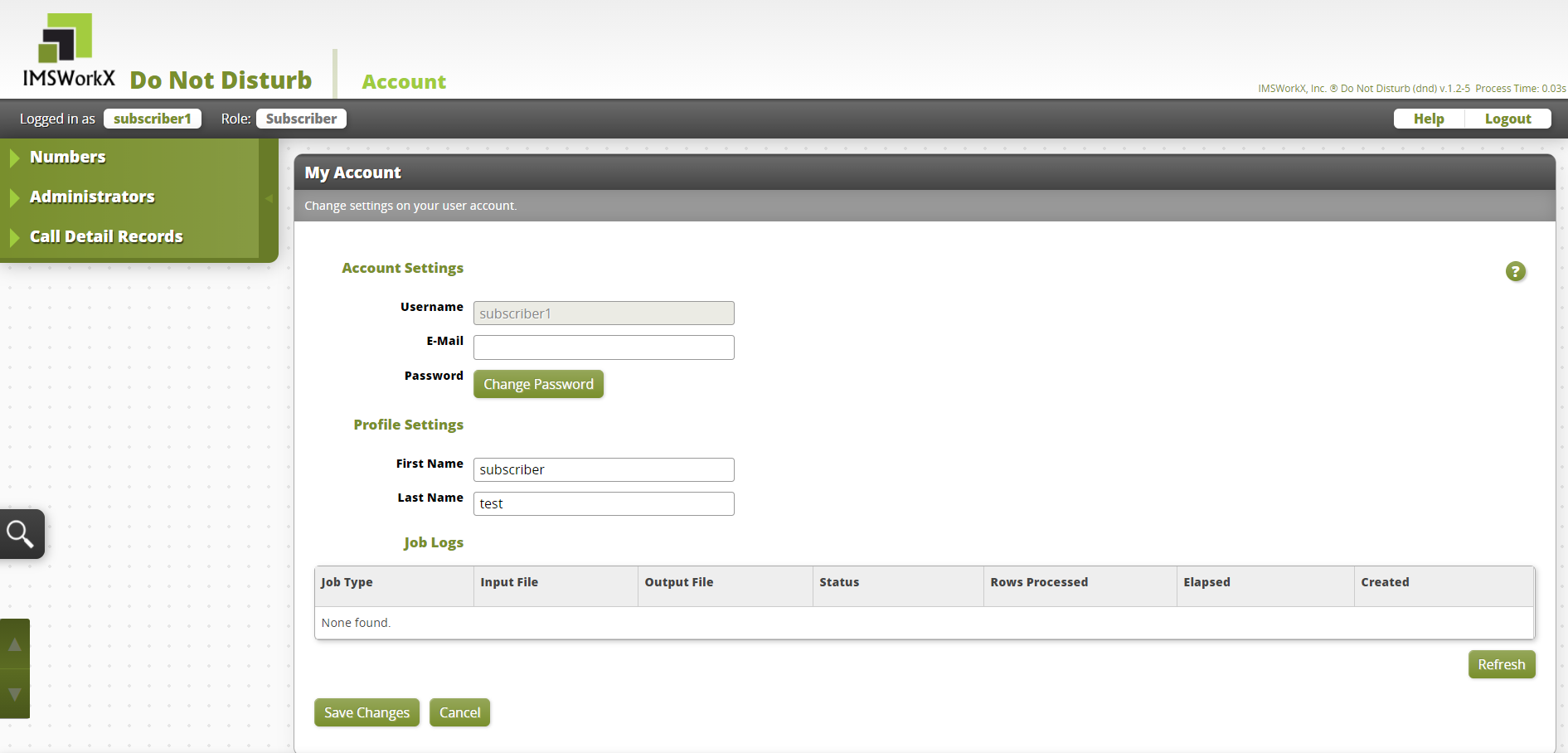
Note
This page can be accessed at any time by clicking the user name next to “Logged in as”.
Changing The Password
Click Change Password on the My Account page.
Enter the Current Password and the New Password.
Click Save Changes.
Tip
The new password must be a minimum of 8 characters and a maximum of 16 characters.
Managing Numbers¶
Click Numbers on the main menu to view a list of all numbers added to DND.
To Edit Numbers
Right-click on the number to be edited.
Click Edit Number.
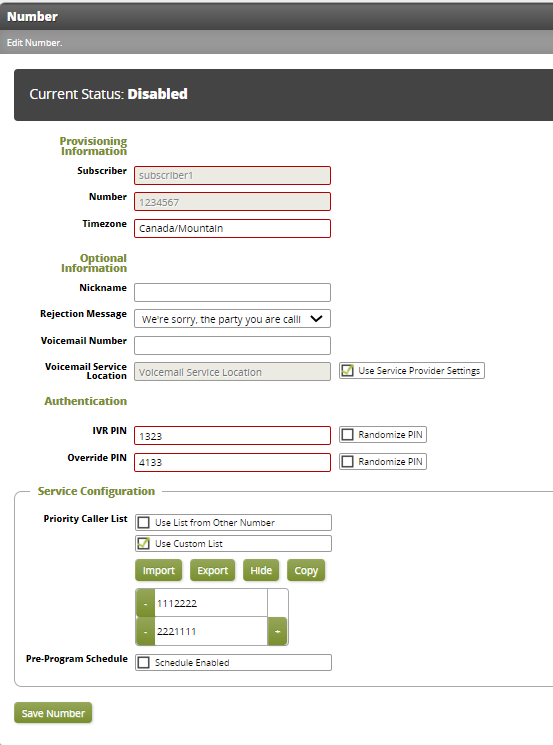
Make the required changes in the text boxes.
Click Save Number.
Managing Administrators¶
Click Administrators on the main menu to view a list of all subscriber accounts added to DND.
To Add Administrators
Click Add on the task bar.
Enter the user information in the text boxes.
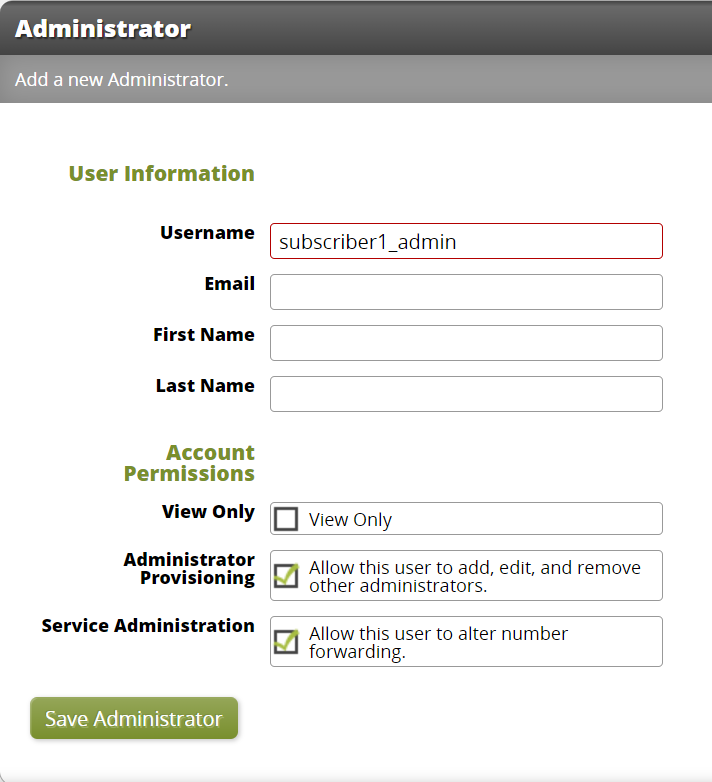
Setting |
Description |
|---|---|
Username |
User name to log in to the default account. Can contain only lowercase characters, numbers, or underscores. |
Notifications and password reset requests are sent to this email address. |
|
First Name |
First name of entity who uses the account. |
Last Name |
Last name of entity who uses the account. |
View Only |
Make this account view only or assign permissions. |
Administrator Provisioning |
Add, edit, and remove other Subscribers. |
Service Administration |
Edit Subscriber number lists. |
Click Save Administrator.
To Edit Administrators
Right-click on the Administrator to be edited.
Click Edit Administrator.
Make necessary changes.
Click Save Administrator.
Call Detail Records¶
Click Call Detail Records on the main menu to view and export Call Detail Records. The type of account and assigned permissions determine the records that are available to view.
Subscribers can view statistics for all of their services.